The digital age has ushered in a myriad of benefits, but it has also brought along its share of complexities. Among these is the ever-important topic of data residency. In a global marketplace, understanding where your data is processed is pivotal.
Our “Configurable Point of Presence” feature is designed to address this very concern. You now have the liberty to choose the geographical location where your data gets processed in WithSecure Cloud Protection for Salesforce. Whether you opt for the EU, US, Australia or Singapore, you’re in control. And what’s more exciting? Soon, you’ll have even more options: Canada and Japan.
For those who prefer a more liberal, hands-off approach, we’ve got you covered. The system is equipped to automatically determine the most suitable processing region based on availability and geographical proximity.
Why is this important?
Each region across the world comes with its own set of regulations regarding the storage and processing of personal and sensitive data. By aligning your data processing location with your primary business operations or regulatory requirements, you ensure that data stays within desired jurisdictions. This not only offers peace of mind but also ensures you remain compliant with local laws and regulations.
Set it up in minutes
If you’re wondering how to get started, it’s simple:
- Head to Administration.
- Access General Settings and then Advanced Settings.
- Here, you can select your preferred region, for example, EU.
- Once selected, click “Save”.
A small but important note: At this juncture, the remote site isn’t yet established.
Next:
- You’ll receive a notification – ensure you copy the address provided.
- Navigate to Set-Up and from there, head to Remote Site Settings.
- Opt for New Remote Site.
- You’ll need to name your site. Once that’s done, paste the previously copied address into the “Remote Site URL” field.
- Hit “Save”.
To wrap things up:
- Revisit the security app.
- Navigate through Administration > General Settings > Advanced Settings.
- Double-check your selected region and then confirm with “Save”.
Check out the tutorial video and see how it’s done:
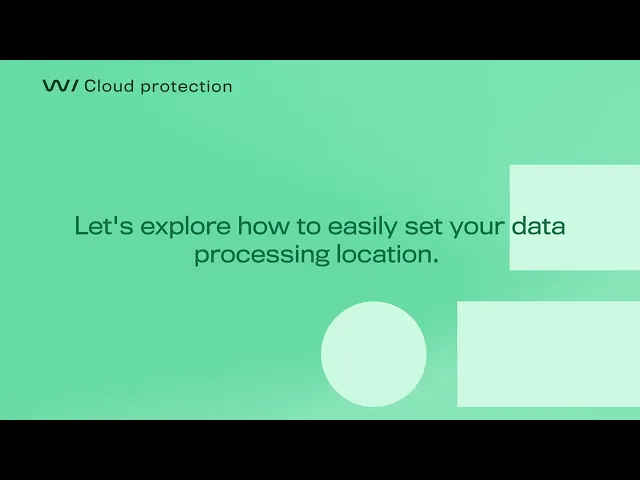
In conclusion
Once set up, your data will process in the selected region, for instance, EU (Ireland). However, always be prepared. If the chosen region encounters issues, your service might face interruptions. For uninterrupted service, it’s wise to opt for the “Automatic” selection, ensuring your data is always processed in the closest, most suitable active region.