WithSecure Cloud Protection for Salesforce safeguards your Salesforce users against phishing attempts in real-time. The solution provides an URL Protection feature. Both at the time of upload and when a user clicks on a link, URLs are scanned, keeping your Salesforce users safe from opening phishing links and accessing harmful websites. URL Protection upon a user uploading an URL and upon a user clicking an URL can be configured separately.
Two-fold protection
The URL Protection feature offers two-fold protection: it scans URLs both at the time of upload to Salesforce and when a user clicks on an uploaded link. You can customize both types of scanning to best suit your unique needs.
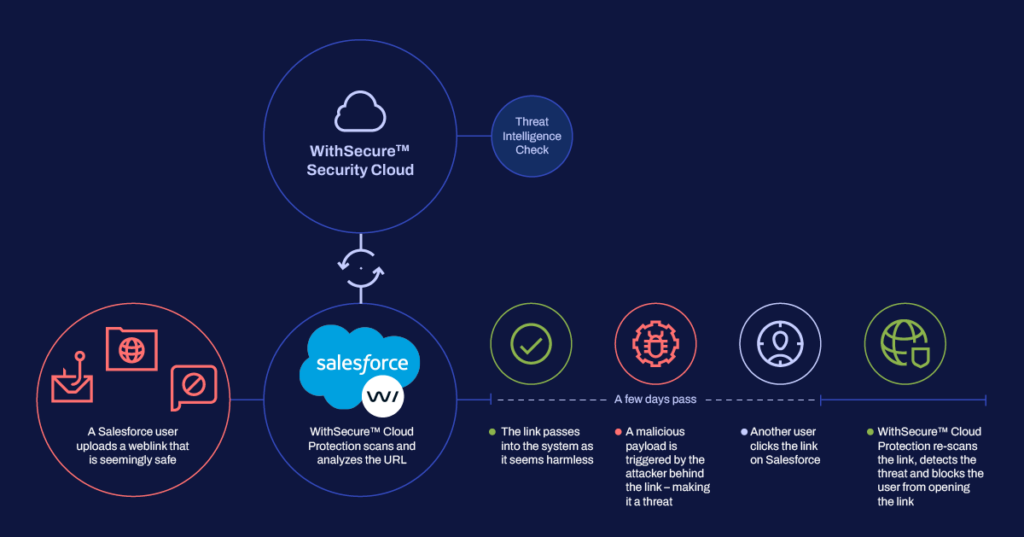
You can configure the capability as you prefer for selected Salesforce functionalities, which gives you full control of the digital experience you deliver. For instance, you can activate click-time protection for all internal Chatter posts to offer maximum security to your internal users, while keeping it disabled for outbound emails sent to external users to preserve a seamless digital customer experience.
How to Configure Click-Time URL Protection
You can use click-time URL protection for selected Salesforce standard and all custom objects based on your preferences. For example, you can choose to apply click-time URL protection to Chatter posts to ensure the highest level of security for internal users, and leave it off for outbound emails sent to external customers. Follow these instructions to activate click-time URL protection and tailor it to your security needs:
1. Open the App Launcher and access Cloud Protection.
2. Navigate to Administration > URL Protection.
3. Under General, ensure that Scan URLs is enabled.
4. Click on Configure objects…
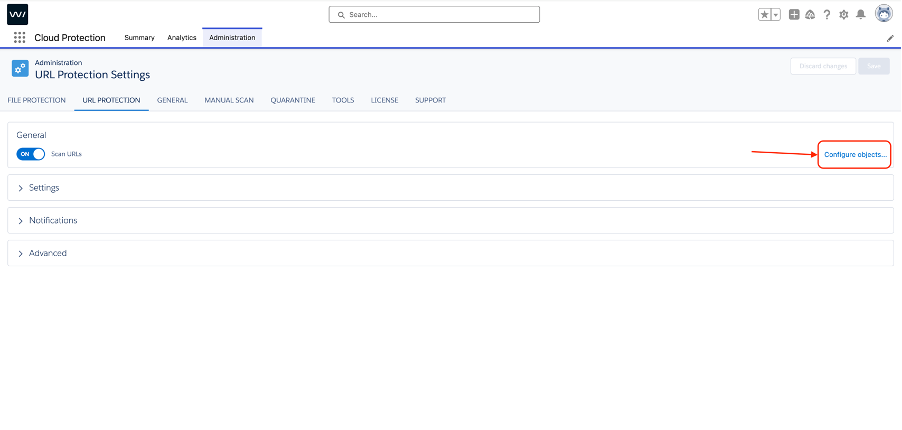
5. Select Salesforce objects for URL scanning. URLs in these selected objects are scanned for security threats upon upload to Salesforce.
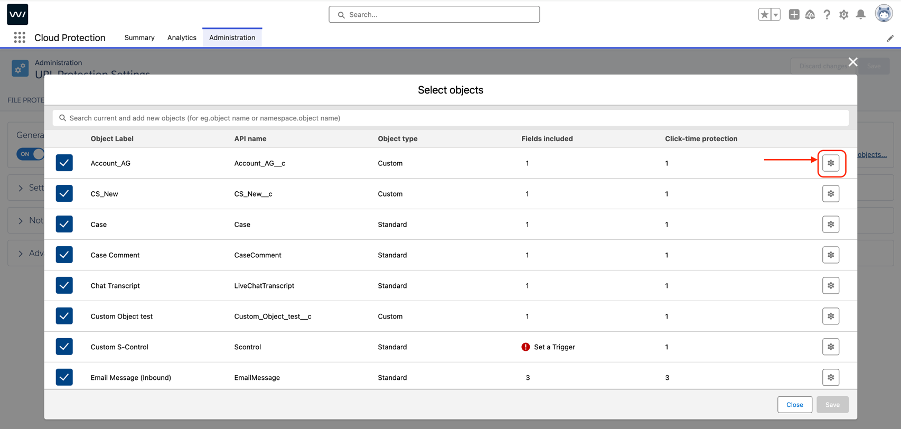
5. Click the Gear icon in the Select objects modal.
6. Choose the fields required for URL scanning and set click-time protection to Enabled.

7. Click Save to apply your changes.